Nobody necessarily enjoys having to process returns, or even worse – issue refunds that ultimately affect your bottom line. That said, most customers wouldn’t buy your product in the first place if it weren’t for the guarantee that it could be returned if needed. Amazon figured out long ago that lenient return policies lead to more sales and a higher overall return in profit.
For brands selling on Amazon, accounting for returned orders when estimating your projected sales and profit margins is especially important. Luckily, Amazon has recently rolled out some changes that make returns a bit less of a headache for both FBA and FBM sellers.
FBA vs. FBM Returns:
FBA:
Amazon processes the returns for FBA Orders. They inspect the return, and if the product is brand new, they'll put it back with your new FBA inventory to be resold. If they determine it’s not in new condition, depending on your preference – they will either send it back to you, or discard it. To view FBA Returns, navigate to Orders > Manage Returns > View FBA Returns.
FBM:
Merchant Fulfilled Returns are processed by the seller. It’s up to you to determine whether the returned product is still in brand new condition and can be resold – or if the product needs to be discarded. To manage FBM Returns, navigate to Orders > Manage Returns.
How to Decrease Your Return Rate:
As we mentioned before, it’s not feasible to expect a return rate of 0%. In our experience, the general expected return rate is somewhere between 5%-25%. If your return rate begins to reach 30% or greater, you should consider looking into possible reasons why. Most frequent reasons for abnormally high return rates Include:
1. Inaccurate, incomplete or misleading Details on the product page. If your PDP is not 100% accurate, your return rate will begin to skyrocket. It’s extremely important to make sure your product details are correct when initially built out, but that you’re also regularly monitoring your listings to ensure other Sellers didn’t make inaccurate changes to your product pages.
2. Defective products - If you see the same complaints on multiple customer returns such as wrong size, wrong color, or even wrong product entirely – it’s important to investigate that as soon as possible. We recommend opening a bin check with Amazon seller support. If they find your product does not match the detail page, you will need to place a removal order and correct the mistake before shipping the units back into FBA.
3. Received order too late. When ordering online you plan to get it on or before "ship by date" promised. If you frequently fail to deliver your orders on time, you may start to see an impact on your return rates. Some customers will return their order if late and mark the reason as “no longer needed”. Often, it’s easier to simply go out and buy the product in store instead of waiting - and requesting a return once the order does arrive.
What’s New with Returns on Amazon?
FBA:
A new Return Insights Report is available in the FBA Returns Dashboard – making it easier than ever to analyze your FBA Return data.
Sellers can use the FBA Return Insights Page to view two key measurements:
- The Return Trends graph shows your average return rate over time. You can filter by return rate or return unit, timeframe going back one year, as well as product category.
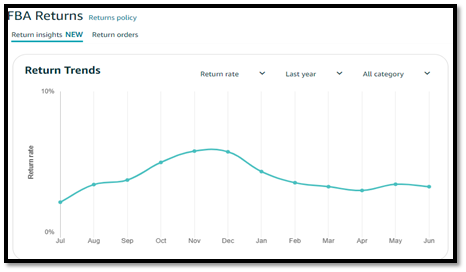
- The top return ASINs chart provides insight into your top 5 frequently returned ASINs. Get insight into return rates, return unit count, and top return reasons. Filter by timeframe going back one year, and by product category.
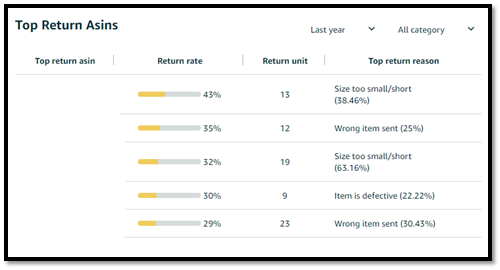
FBM:
Amazon has now made issuing restocking fees on returned units that came back in poor condition much simpler. Before, if you wanted to issue a partial refund, you had to go through a lengthy process of uploading an order adjustment file.
Now, you can issue a partial refund directly on the order page (that’s how it worked originally until that option was taken away, thankfully they have undone this with the new partial refund process announcement!).
To charge a restocking fee:
- Go to Orders.
- Click Manage returns and select your order.
- Click Issue refund.
- Click Charge restocking fee on the Refund orders page.
If you’re a client looking for more information, contact your Account Team! If you’re interested in learning more about how Blue Wheel can aid in your brand efforts in online marketplaces, schedule a consultation with our team, we would love to hear from you.








.png)
.png)
